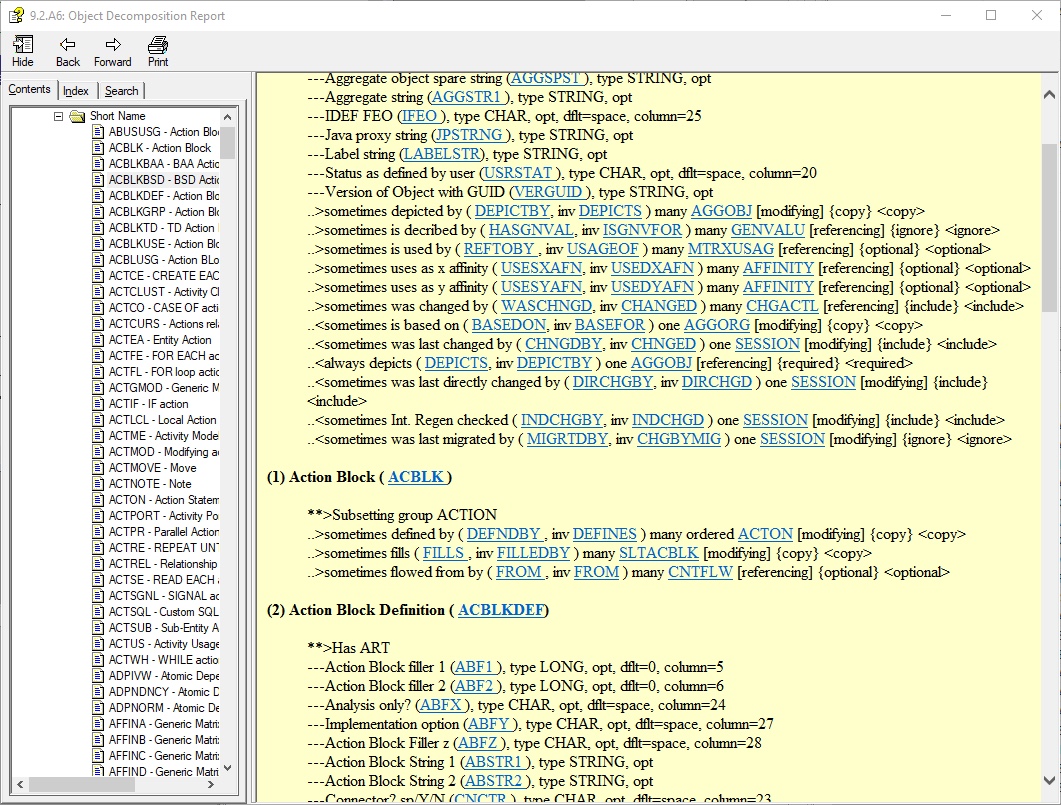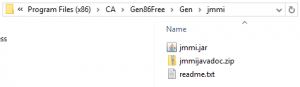Overview
This blog entry focuses on explaining some hidden possibilities to activate the generation process using the CA Gen JMMI API. Selecting generation dialog from the Gen Toolset or Gen Studio is commonly known as the only way to trigger generation process, but CA Gen JMMI API allows controlling generation process outside the Toolset by developing your own utilities that can run online or in batch mode depending on your needs.
It makes sense to mention that historically the CA Gen Toolset was designed allowing the full cycle of the development, starting from the designing model, generating code in a number of the programming languages, allows building applications for some hardware and software platforms. This also includes dispatching packaged applications to the various operating systems and build them using native tools available on the target platform.
An integral part of the development cycle includes generating source code that can later be delivered and built in many different various target environments. Also, the CA Gen Toolset running on the Windows platform is not the only place where source code can be generated from the Gen Model. Please consult the CA Gen documentation to discover many possibilities that this software offers.
Standard generation process starts by selecting toolset dialog offering selection of the generation choices. This offers a selection of the operating system, programming language, transaction processing environment and database to mention few options. The whole process is under control of the toolset and strictly regulated and it has to be triggered manually from the workstation.
The generation process is implemented internally by a number of utilities that are triggered by the CA Gen Toolset transparently to the developer. Usually, the Gen Build Tools is activated later to start building application or performs packaging of the deliverables so packages of the generated source code can be transferred to one of many target platforms to complete building process. Those utilities are considered by the CA as internal and they are not documented so should not be used by the inexperienced developer.
The CA Gen JMMI API is quite elaborate and complex solution. We are going to focus only on the specific fragment of the API that deals with the generation process.
We are going to walk thru the sample utility built using JMMI API. Our simple utility will open selected local model and will generate code in Java and use JDBC as an access method to the database for the selected action block. Utility stores generated code at the location provided by the user.
The utility will be developed in Java and run from the command line taking a number of parameters. We are using Eclipse project for the development and project you can download from the Github here.
JMMI API
The CA Gen JMMI API is a hidden treasure. You will not find any part of the official documentation manual explaining how JMMI API works and how it can be used. There is a dedicated manual called Encyclopedia API Reference, but the JMMI API is not mentioned there. It is strange because the whole CA Gen Studio which is an Eclipse-based Java application is using JMMI API as the main way to access local model kept on the workstation. Fortunately, you will find basic Java type of documentation in one of the CA Gen Toolset installation directories. There are not too many rich explanatory comments, but nicely crafted name for classes and methods allows to be familiar with the API very quickly.
Here is where you find your JMMI API.
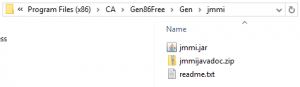
The CA Gen JMMI API is a really clever number of classes and methods are mostly native and implemented in C++ that can be executed only on the workstation running Window operating system, so you cannot port an application using JMMI API to any other platform. The CA Gen JMMI API can only access local models, but it looks like is designed to provide remote access to CA Gen encyclopaedias (Client Server Encyclopedia and Host Encyclopedia)in the future as well.
The JMMI provides a lot of classes, but we focus on only few of them. They are as follows:
- com.ca.gen.jmmi.Generation
- com.ca.gen.jmmi.GenerationData
- com.ca.gen.jmmi.GenerationData
Soample utility explained
Our utility is very simple. This is a Java class run from the command line and accepting a number arguments. In its simplest form you can start application as follows:
java ABGenerate -j "C:\jgen.notes.models\sample.ief" "c:\temp" "FILE_FUNCTIONS_READ"
You specify location of your local model, location for generated source code and name of the action block to be generated.
The below snapshot of the code shows processing of the input arguments and what part of the application is responsible for the executing requests.
public static void main(String[] args) {
ABGenerate utility = new ABGenerate();
try {
System.out.println("Action Block Generaion Utility, Version 1.0");
if(args.length == 0) {
displayHelp();
}
if(args.length == 1 && args[0].equals("-h")) {
displayHelp();
return;
}
if(args.length == 4 && args[0].equals("-j")) {
utility.start(args[1], args[2], args[3]);
System.out.println("Completed.");
return;
}
if(args.length == 2 && args[0].equals("-o")) {
utility.options(args[1]);
System.out.println("Completed.");
return;
}
displayHelp();
} catch (EncyException e) {
e.printStackTrace();
} catch (ModelNotFoundException e) {
e.printStackTrace();
}
}
private static void displayHelp() {
System.out.println("Usage: java ABGenerate [ ]");
System.out.println("\toptions:");
System.out.println("\t\t-h help");
System.out.println("\t\t-j to generate for Java and ");
System.out.println("\t\t-o to display generation choices for ");
}
The main function of the application starts here and will be explain step-by-step.
private void start(String modelpath, String sourcepath, String abname)
throws EncyException, ModelNotFoundException {
openModel(modelpath);
System.out.println("Generating action block " + abname + " into " + sourcepath + "\\" + JAVA_SUBDIRECTORY);
generate(findActionBlock(abname), sourcepath, abname);
closeModel();
}
private void openModel(String modelpath) throws EncyException, ModelNotFoundException {
ency = EncyManager.connectLocal(modelpath);
model = ModelManager.open(ency, ency.getModelIds().get(0));
System.out.println("Openning " + model.getName());
}
private void generate(long id, String sourcepath, String abname) {
generation = GenerationManager.getInstance(model);
generateActionBlock(id, sourcepath);
}
private void generateActionBlock(long id, String sourcepath) {
generation.generateActionBlock(generation.getModelContext(), id, sourcepath, JAVA_SUBDIRECTORY, "ABC", "JVM",
"JDBC", "INTERNET", "JAVA", "NO", "JAVAC", "YES");
}
private long findActionBlock(String abname) {
ObjId objId = model.getObjIdByName(ObjTypeCode.ACBLKBSD, PrpTypeCode.NAME, abname);
return objId.getValue();
}
private void closeModel() {
model.close();
ency.disconnect();
}
- The first task is to open model. Class
EncyManager has a static method connectLocal()allowing to connect to the encyclopedia. It is a little bit misleading because we are really connecting to the single local model which is not kept in the encyclopedia.
- Class
ModelManager has the static method open()allowing to open selected model. An instance of the class Model is now available and represent a real model. Again, there is only one model at the chosen connection so we are going to pick the first one.
- We can start generation process once the model is selected and opened. We need to obtain an instance of the generator first.
- Class
Generation has dedicated methods to perform a specific type of generation. We are going to use generateActionBlock().
These methods performing generation takes a number of parameters representing generation choices. You can display possible choices for the type of generation using this utility by starting it as follows:
java ABGenerate -j "C:\jgen.notes.models\sample.ief"
Here is the code printing possible generation choices.
private void displayGenerationOptions() {
generation = GenerationManager.getInstance(model);
operatingSystemsChoices();
languagesChoices();
databaseChoices();
tpmonChoices();
compilerChoices();
communicationChoices();
}
private void operatingSystemsChoices() {
System.out.println("Operating System Choices:");
for (GenerationData generationData : generation.getOperatingSystemsChoices()) {
System.out.println("\t" +generationData.getGenerationDataKey() + "= " + generationData.getGenerationDataValue());
}
}
private void databaseChoices() {
System.out.println("Database Choices:");
for (GenerationData generationData : generation.getDatabaseChoices()) {
System.out.println("\t" +generationData.getGenerationDataKey() + "= " + generationData.getGenerationDataValue());
}
}
private void tpmonChoices() {
System.out.println("Tpmon Choices:");
for (GenerationData generationData : generation.getTpmonChoices()) {
System.out.println("\t" +generationData.getGenerationDataKey() + "= " + generationData.getGenerationDataValue());
}
}
private void compilerChoices() {
System.out.println("Compiler Choices:");
for (GenerationData generationData : generation.getCompilerChoices()) {
System.out.println("\t" +generationData.getGenerationDataKey() + "= " + generationData.getGenerationDataValue());
}
}
private void communicationChoices() {
System.out.println("Communication Choices:");
for (GenerationData generationData : generation.getCommunicationChoices()) {
System.out.println("\t" +generationData.getGenerationDataKey() + "= " + generationData.getGenerationDataValue());
}
}
private void languagesChoices() {
System.out.println("Language Choices:");
for (GenerationData generationData : generation.getLanguageChoices()) {
System.out.println("\t" +generationData.getGenerationDataKey() + "= " + generationData.getGenerationDataValue());
}
}
Our simple utility produces a couple messages at the completion of the job.
Action Block Generaion Utility, Version 1.0
Openning GEN SAMPLE MODEL 8 6
Generating action block FILE_FUNCTIONS_READ into c:\temp\sources
Completed.
You will find also a text file cgdebug.err created and summarizing what has been generated.
abg.exe, c:\temp\sources\java, JVM, JDBC, INTERNET, JAVA, JAVAC, OFF, *, *, ABC, *, *, *, *, YES.
ABG generating Encyid: 22020096
os JVM
lang JAVA
dbms JDBC
compiler JAVAC
tpmon INTERNET
MBCS set code page ID: 1252.
Starting Action Block Generator
Generated 1136 lines of Java.
Writing output file: c:\temp\sources\java\com/ca FILEFUNC.java
Wrote 548 lines.
Writing output file: c:\temp\sources\java\com/ca FILEFUNC_IA.java
Wrote 211 lines.
Writing output file: c:\temp\sources\java\com/ca FILEFUNC_OA.java
Wrote 177 lines.
Writing output file: c:\temp\sources\java\com/ca FILEFUNC_LA.java
Wrote 114 lines.
Summary
The sample application has been developed using the following software:
- Windows 10
- CA Gen 8.6 (Free)
- Java Version 8 (Update 20)
- Eclipse Neon.3 Release (4.6.3)
You can find project files here.