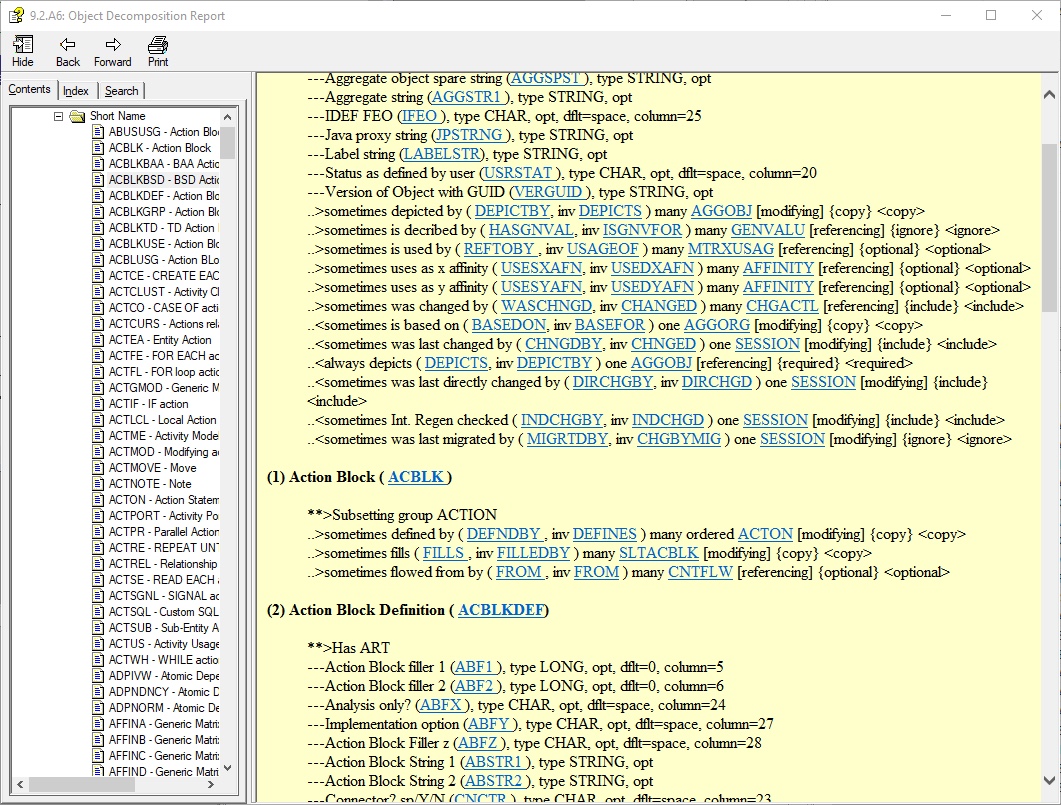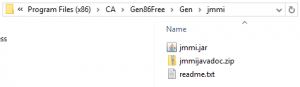I mentioned about launching a new incubator project. The primary goal was to build a tool helping in the development of so-called user-added functions for the CA Gen. It was couple weeks ago. The first experimental version of the Eclipse project delivering such tool you can find here published on the GitHub for the public viewing. You will be able to download the standalone UAF utility from here. I would like to remain you that all software downloaded from this website is experimental and you should not use it in the production environment until tested adequately.
Table of Contents
This post provides a detailed information how to install and use the UAF utility by creating a simple user-added function in the CA Gen Model, later referred to as a function.
Installing software
Step 1. Download and expand zip file
The utility consists of the executable jar file and directory with the number of jar files required to run the UAF utility. Your installation directory will look as follows.
![]()
Step 2. Copying CA Gen jar files
The utility is using a number CA Gen jar files which you can find in the CA Gen installation directory. You need to copy them into the subdirectoryuad_lib. They are:
com.ca.gen.jmmi_8.5.0.00333.jar, abrt.jar, csu.jar, odc.jar, vwrt.jar
Above jar files containing JMMI API allowing access a CA Gen model located on the workstation and some runtime classes allowing run mockup software required to do unit-testing of your newly developed functions.
Step 3. Starting utility
You need to run the utility from the command line. Here is how to display help information.
Utility User-Added Function (UAF), Version 0.5
Usage: java -jar uaf.jar modelpath cagenpath [ -forceall | -testonly | -sourcesonly]
where:
-forceall force clean up entire generation frastructure
-testonly generate test classes only
-sourcesonly regenerate implementation classes only
You will learn more about parameters and options later.
Defining user-added function
We are going to use the CA Gen Toolset to develop a library of functions. This is very easy and straightforward process.
Step 1. Create a new CA Gen model
Best practice is to start creating a new dedicated empty model and use it to define all functions in your library. Additionally, you can use such model later to implement some of your functions using some purpose written action blocks created in this model.

Step 2. Set environment for generation
You will notice that your model has one Business System having a name like your model. Select Environment under Construction and select our business system by double-clicking on the name. You will see the following window pane opens allowing set some properties for the selected business system.

The utility can generate only for the Java environment at present. Therefore, be sure that selected operating system is JVM, language is Java and you set correct name for the package.
Step 3. Create action block
You are defining a function by creating your action block. Not all action block can serve as a template. Qualifying action block should have some attribute views defined in the import section and single attribute in the export section.
We are going to create a rather simple function first whose whole purpose will be to add two numbers and return a sum of them as a result. We expect that our new function will take two parameters of type number and return a single number.
Model : TSTUAF1 10 Sept. 2017 22:24
Subset: (complete model)
BSD Action Block: FAB01
___________________________________________________________________________
Action Block Description:
#meta {
import eu.jgen.notes.uaf.proc.Function;
@Function (CGName="XFAB01", useselec=false, impl=true)
// Adds two numbers and returns sum of those numbers.
}
+- FAB01
| IMPORTS:
| Work View imp1 ief_supplied (optional,transient,import only)
| count (optional)
| Work View imp2 ief_supplied (mandatory,transient,import only)
| count (mandatory)
| EXPORTS:
| Work View exp ief_supplied (transient,export only)
| count
| LOCALS:
| ENTITY ACTIONS:
|
| USE ab02
| WHICH IMPORTS: Work View imp1 ief_supplied TO Work View imp1 ief_supplied
| Work View imp2 ief_supplied TO Work View imp2 ief_supplied
| WHICH EXPORTS: Work View exp ief_supplied FROM Work View exp ief_supplied
+--
The above action block qualifies as a template for the function and we will use it to create such function. Also, please notice that action block has one statement. The statement is USE statement and invokes another action block. This is an unnecessary complication, but it demonstrates that function’s implementation can invoke a number other action blocks if necessary.
Model : TSTUAF1 10 Sept. 2017 22:28
Subset: (complete model)
BSD Action Block: AB03
___________________________________________________________________________
Action Block Description:
+- AB03
| IMPORTS:
| Work View imp1 ief_supplied (optional,transient,import only)
| count (optional)
| Work View imp2 ief_supplied (mandatory,transient,import only)
| count (mandatory)
| EXPORTS:
| Work View exp ief_supplied (transient,export only)
| count
| LOCALS:
| Work View loc ief_supplied
| command
| ENTITY ACTIONS:
|
| SET exp ief_supplied count TO imp1 ief_supplied count + imp2 ief_supplied count
+--
The statement in the last invoked action block has our implementation logic and simply adds two numbers. On this occasion, we are going to use newly created action block to implement the logic of our function as well. Please notice that only first action block has the annotation.
Step 4. Annotate action block
We are using Java style annotations to mark action block as a template creating function. You find the following annotation added to the description of our action block.

The @Funtionannotation allows providing additional information required for creating a function in the CA Gen model. The CGName parameter specifies the generated function internal name. It should be unique among already existing functions including those provided by the CA Gen. The useselecparameter indicates whether the function will take part in a database SELECT statement as selection criteria. The parameterimpl indicates whether the action block should be used as implementation. You may decide to implement function entirely outside of the CA Gen or only partially using also dedicated action blocks.
This step completes a process of defining the function. Rest of processing is generating artifacts using our UAF utility.
Step 5. Running utility
You will need Java 1.8 to run, but you can regenerate project with another version of Java. Version 1.7 should be fine. Utility takes two parameters. The first parameter points to the location of the CA Gen model with templates created in the previous step. The second parameter points to the location of the CA Gen itself. Here is sample output produced when running the utility.
Utility User-Added Function (UAF), Version 0.5 Starting... Connected to local model: TSTUAF1 WARNING: All subdirectories were forced to be emptied. INFO: Adding subdirectory. INFO: Adding java functions subdirectory. INFO: Adding meta-inf subdirectory. INFO: Generation directory used: C:\jgen.notes.models.test\tstuaf1.ief\notes INFO: Project file with Java nature created. INFO: Classpath file with CA Gen libraries created. INFO: Found 1 function(s). INFO: XML file for 1 function(s) created. INFO: Creating package sub-directories for functions: C:\jgen.notes.models.test\tstuaf1.ief\notes\src\com\ca\gen\abrt\functions INFO: Function com.ca.gen.abrt.functions.XFAB01 generated. INFO: Creating package sub-directories for functions: C:\jgen.notes.models.test\tstuaf1.ief\notes\src\com\ca\gen\abrt\functions\test INFO: Function Test Classcom.ca.gen.abrt.functions.XFAB01Tests generated. WARNING: Test class was regenerated. All previous modifications were lost. INFO: Implementation action block AB03 generated. INFO: Implementation action block AB02 generated. INFO: Implementation action block FAB01 generated. INFO: MANIFEST.MF file created. Processing completed.
Utility produces some messages as progress thru the generation process. The utility does not modify your model and is accessing model in the read-only mode.
Step 5. Reviewing generated artifacts
You will find that your local model directory’s structure has changed and you have a new subdirectory notes and its internal structure is as follows.

The utility creates Eclipse plug-in project structure that you can import into the Eclipse as a new project. The project has Java nature, and all Java artifacts will be compiled as soon import completes.
Step 6. Import project into Eclipse
You need to start Import wizard, select Existing Projects into Workspace and press Next.

You need select root directory and our new project will show up on the list of projects. Select project and press Finish.

You will notice that you have a new project in your workspace. The project is instantly built. You can expand folders to see what has been generated for you.

Starting from the top, the folderjava has sources of all action blocks marked by annotation and all other action blocks that may be used by the annotated action block. Next, the foldersrc contains the source of the function and testing harness for the unit testing. On the bottom, you will find XML userfunctions.xmlfile with the definition of the function. The CA Gen Toolset will use this file to create the function inside the CA Gen model.
Testing user-added function
Your functions can be relatively straightforward and tested easily, but in some cases, you will need to ensure a proper test cycle. This includes unit test done in a separation of other software components. The UAF utility can help generating for you some testing classes invoking the function with your choice of input parameters and checking if result matches expected value. The proposed testing framework provides mock-up setting simulating real runtime environment. You do not need to run the web server and deploy test application to the server to conduct such tests.
Here is generated code for our sample function.
/**
* Code generated by UserAddedFunctionProcessor
*/
package com.ca.gen.abrt.functions.test;
import static org.junit.Assert.assertTrue;
import org.junit.AfterClass;
import org.junit.BeforeClass;
import org.junit.Test;
import com.ca.gen.abrt.functions.XFAB01;
import com.ca.gen.vwrt.types.IntAttr;
import com.google.inject.Guice;
import com.google.inject.Injector;
import eu.jgen.notes.ab.direct.mgr.ActionBlockModule;
import eu.jgen.notes.ab.direct.mgr.DBMSType;
import eu.jgen.notes.ab.direct.mgr.DirectException;
import eu.jgen.notes.ab.direct.mgr.SessionContext;
import eu.jgen.notes.ab.direct.mgr.SessionManager;
import eu.jgen.notes.ab.direct.mgr.TransactionManagerType;
/**
* @author
*
*/
public class XFAB01Tests {
static Injector injector;
private static SessionManager sessionManager;
/**
* @throws java.lang.Exception
*/
@BeforeClass
public static void setUpBeforeClass() throws Exception {
try {
injector = Guice.createInjector(new ActionBlockModule());
sessionManager = injector.getInstance(SessionManager.class);
sessionManager.initialize(TransactionManagerType.None, DBMSType.None).begin();
} catch (DirectException e) {
e.printStackTrace();
}
}
/**
* @throws java.lang.Exception
*/
@AfterClass
public static void tearDownAfterClass() throws Exception {
}
@Test
public void sampleTest() {
IntAttr result = IntAttr.getInstance();
XFAB01.XFAB01(new Object(), new SessionContext(sessionManager.getGlobData()), sessionManager.getGlobData(), 2,
2, result);
assertTrue(result.get() == 4);
}
}
The only change to the generated code was to modify method assertTrue and set values for two input parameters.
The test classes are not always generated. You need to run the utility with the-testonly parameter to have them generated.
Delivering user-added functions
The CA Gen does not know about your new function at this point. You need CA Gen Toolset to find user-added function and create relevant changes in the Gen model. One of the generated artifacts is the XML file.userfunctions.xml You will find file having the same name in one of the directories created after CA Gen was installed. The directory name isC:\ProgramData\CA\Toolset. This file contains some user-added functions provided by the CA Gen. You need to merge those files or, for time being, rename original file and copy in your one generated by our UAF utility. Once you start the CA Gen Toolset our function will be visible and available for use.
You will find more about user-added function here on the CA Gen Documentation website.
Developing application using functions
Here a snapshot of the procedure step developed in the another model that uses the newly developed function.
Model : USEUAF1 10 Sept. 2017 23:10
Subset: (complete model)
Procedure Step: USRUAF1
___________________________________________________________________________
Procedure Step Description:
Action Block Description:
+- USRUAF1
| IMPORTS:
| Work View imp1 ief_supplied (optional,transient,import only)
| count (optional)
| Work View imp2 ief_supplied (optional,transient,import only)
| count (optional)
| EXPORTS:
| Work View result ief_supplied (transient,export only)
| count
| Work View exp1 ief_supplied (transient,export only)
| count
| Work View exp2 ief_supplied (transient,export only)
| count
| LOCALS:
| ENTITY ACTIONS:
|
+--
+- EVENT ACTION usruaf1_pb_add_click
| SET result ief_supplied count TO fab01(imp1 ief_supplied count, imp2 ief_supplied count)
+--
Deploying application
There is no difference to the standard way of building and deploying an application with user-added functions. However, you need to remember to build a jar file with some classes from the model you are using to develop your functions.

You need to make your jar visible to the Build Tool so application consuming your function can successfully compile your application. You jar file needs also to be included in the application ear file by the Assembly process.
You can see the sample application running after deploying to the Weblogic server.